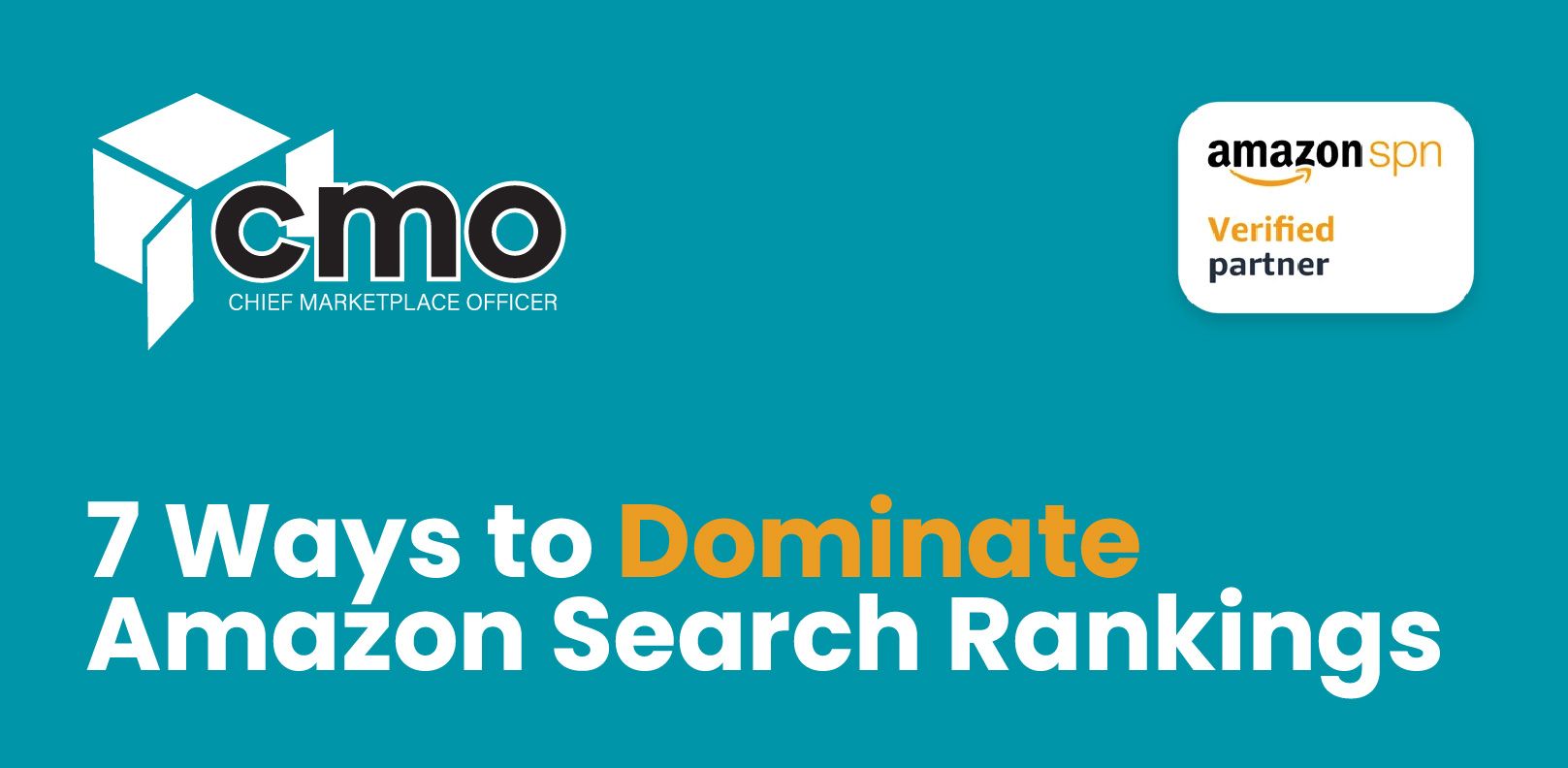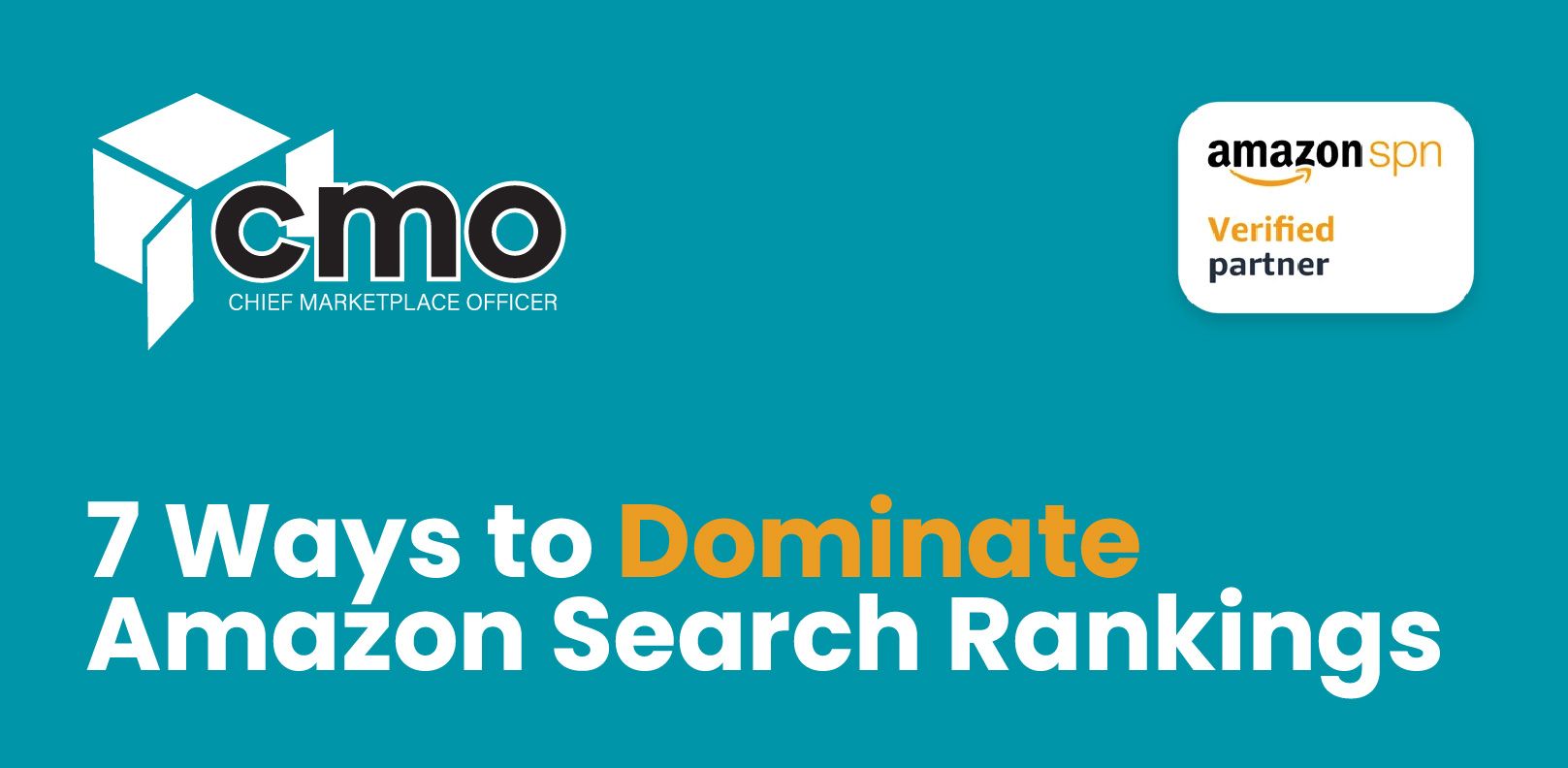Mastering Amazon PPC with Bulk Operations: A Game-Changer for Campaign Management
Imagine you’re tasked with making thousands of small edits to a document, line by line, every single day. Frustrating, right? Now imagine being handed a magic tool that lets you automate those changes in one go. That’s exactly what Amazon Bulk Operations feels like for PPC advertisers—a productivity superhero that saves hours of effort and elevates campaign management to a whole new level.
Introduced in 2016, Bulk Operations transformed how advertisers manage their campaigns on Amazon. Gone are the days of individually tweaking bids, budgets, and targeting. With Bulk Operations, you can make sweeping changes across multiple campaigns faster than you can brew your morning coffee.
What Exactly is Amazon Bulk Operations?
At its core, Amazon Bulk Operations is a feature within Seller Central that lets you download, modify, and upload spreadsheets containing all your PPC campaign data. Instead of navigating through campaign dashboards one by one, you can manage everything in one centralized file.
Whether you’re adjusting bids, enabling new keywords, or fine-tuning targeting, Bulk Operations puts you in the driver’s seat with unparalleled control. Here’s what you can do:
• Create and manage campaigns, ad groups, keywords, and ads (SKUs).
• Adjust budgets, placements, and bidding strategies in bulk.
• Pause or archive campaigns and ad groups with ease.
• Refine targeting by adding or removing negative keywords.
Simply put, it’s like having a remote control for your campaigns.
Getting Started with Bulk Operations
Step 1: Navigate to Bulk Operations
• Log in to your Amazon Seller Central or Amazon Advertising Console account.
• Go to Campaign Manager.
• Click on Bulk Operations in the navigation bar.
Here, you’ll find options to download existing campaigns or upload modified bulk sheets.
Step 2: Download a Bulk Sheet
• Select the desired timeframe for data (e.g., 30 or 60 days).
• Customize the download by including or excluding terminated campaigns, zero-impression items, and placement data.
• Click on Create spreadsheet for download and wait for the system to generate your file.
Step 3: Understand the Bulk Sheet Layout
A downloaded bulk sheet includes several tabs and columns, each representing different aspects of your campaigns:
• Record Type: Defines what you’re editing (e.g., Campaign, Ad Group, Keyword, Ad).
• Campaign Name and Ad Group Name: Identifiers for each campaign or ad group.
• Max Bid and Budget: Columns for adjusting bids and daily budgets.
• Status: Indicates whether a campaign, ad group, or keyword is enabled, paused, or archived.
Step 4: Edit the Bulk Sheet
You can use the bulk sheet to:
• Create new campaigns by filling out mandatory fields like record type, campaign name, budget, and bidding strategy.
• Add or adjust keywords, including negative keywords, to refine targeting.
• Change bids and budgets to align with your advertising goals.
Step 5: Upload Your Bulk Sheet
• Save your edited bulk sheet as a CSV file.
• Return to the Bulk Operations page and click Choose File.
•
Upload your file and confirm the changes.
Amazon will process the updates, and you can monitor progress in the same section.
How to Set Up Campaigns Using Bulk Operations
To create a new campaign, you’ll need to fill out specific fields in the bulk sheet:
- Record Type: Set to "Campaign."
- Campaign Name: Name your campaign.
- Campaign Daily Budget: Allocate a daily budget.
- Start Date: Specify a start date (leave blank for immediate launch).
- Targeting Type: Choose between manual or automatic targeting.
- Bidding Strategy: Select the bidding approach (e.g., dynamic bids or fixed bids).
For ad groups, keywords, and SKUs, additional rows must be added to the bulk sheet under their respective record types. Once completed, upload the bulk sheet to Amazon.
Advantages of Amazon Bulk Operations
1. Time Efficiency
Bulk Operations eliminates the need for manual updates, allowing sellers to adjust thousands of parameters in one go.
2. Precision and Consistency
By working on a single spreadsheet, you reduce the likelihood of errors that can occur with manual campaign management.
3. Scalability
Managing multiple campaigns becomes seamless, making it ideal for sellers with large inventories or those advertising across multiple marketplaces.
4. Cross-Marketplace Replication
Bulk Operations lets you clone campaigns from one marketplace and adapt them for another with minimal effort.
5. Advanced Optimization
Use Bulk Operations to implement sophisticated strategies like bid adjustments based on performance data or RPSB (Run, Peel, Stick, Block) workflows.
Disadvantages of Amazon Bulk Operations
1. Steep Learning Curve
The tool’s complexity can be overwhelming for beginners unfamiliar with bulk sheet formatting or campaign structures.
2. Potential for Errors
A single formatting mistake in the bulk sheet can lead to failed uploads or unintended campaign changes.
3. Limited Visual Interface
Bulk Operations relies heavily on spreadsheets, which lack the visual appeal and intuitive navigation of the Amazon Advertising Console.
4. Time-Consuming Initial Setup
While the tool saves time in the long run, preparing a bulk sheet, especially for new users, can be tedious and requires attention to detail.
Conclusion
Amazon Bulk Operations is a game-changer for advertisers who want to streamline their campaign management. While it comes with a learning curve, its time-saving potential and ability to handle complex adjustments make it a must-have tool for scaling your advertising efforts.
Whether you're a seasoned pro or a seller looking to level up, mastering Bulk Operations can give you the edge in a competitive marketplace. By following the steps outlined here and being mindful of its advantages and limitations, you’ll be well on your way to optimizing your campaigns with ease and precision.
Get started today and unlock the power of Amazon Bulk Operations!